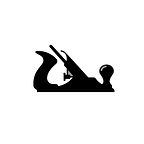Eames House Bird
From the moment I saw it, I knew I had to make one.
The elegant Eames House Bird made famous by industrial designers Charles and Ray Eames after used in their advertising, wasn’t actually their design. It was a souvenir they acquired on a trip in Appalachia, purportedly from gunsmith-turned-woodworker Charles Perdew.
Charles Perdew’s bird was hand carved and used nails as legs. This bird is now widely available as a manufactured reproduction. My goal was to make one myself.
I recently purchased a OneFinity woodworker CNC. After setting it up and cutting a compulsory number of 2D signs to learn the machine, I set my sights on doing some 3D carvings. On the back of a Fine Woodworking magazine (Feb 2020, #280) there was a photo of some beautiful hand-carved birds by Danny Kamerath. I decided I’d try to cut something similar on my CNC.
I’m not yet adept at creating 3D models from scratch so I looked around for some models I could use as a starting point. That’s when I discovered and learned about the Eames House Bird. The history of this bird made the project even more compelling. Helpfully, I found a clean STL model of the bird that I could import into Fusion360 without a lot of work. From there I manipulated the model into a layout that I could cut in two stages, first on one side and then the other.
Making a Bird
I’ll share a few tips in case you want to give this a try:
- The original Eames bird is purportedly 10.86" inches tall. I started by cutting smaller birds, but I have to say, the original size is part of what made this bird iconic. Try making at least one full sized bird.
- Glued up 2x6 from your big box store works very well for testing. Move up to fine lumber once you have the process figured out.
- While it is possible to resize things at the end of of setting things up, it’s easier to size things correctly at the start. You have to be very careful in Fusion360 to select all elements when scaling. In particular projections, which I used to make the holes for the eyes, seem to break after scaling operations.
- Model orientation isn’t super important because you can orient your stock onto a bounding box (more on this below). But if you set up your model as your will set up your stock, it’s one less thing to worry about.
- To cut both sides you have two options. The first is to cut one side, flip your stock, and cut the other. You must have your CAM setup such that your model is centered in a box you will pin to your waste board at the corners. Mess this up even a little bit and your two sides will be misaligned. This is very frustrating as you’ll only discover this at the end of your long cuts. Fusion360 doesn’t have an automated way to drop a bounding box around a model, but you can carefully draw a rectangle as you will lay out the model on the stock and ensure it just touches both sides of your model.
The second way is to cut the two sides separately and glue them together afterward. Dowels provide alignment of the two halves.
Of both methods, the flip method is a simpler workflow. It allows you to cut from solid stock. The two halves method allows you to mill birds bigger than your machine can handle in one go. It also allows you to do things like epoxy inlays.
In the CAM workspace, drill holes at each of the lower rectangle corners. Use these to pin the stock to your waste board. This allows you to flip the stock over and the pins will align the stock to keep the model centered between them. In the CAM setup it won’t matter where in the XY plane your model is placed, but make certain that:
- You measure your stock thickness precisely and use that value in your setup, and
- You set the model Z position to be centered in the stock
Leg Tool
To locate the holes for the legs, I modeled a leg jig to position these precisely. This helped quite a bit, but I would suggest you make your jig thicker to hold the bird more securely during drilling (I used a cordless drill with things held in a wood bench vice). For legs I used both stainless and brass rods. Thinner rods (3/16 or 4mm) seems to look the best.
Getting Fancy
The fun doesn’t need to end after your first successful 3D cut. How about some inlays? My first “Inlay” was actually a happy accident. I glued up some scrap material of different types of wood. Upon cutting it, the topmost layer produced a nice wing shape. I followed up by gluing up some maple and black walnut, carefully measuring the thicknesses I would need to position the wing where I wanted it. The result was one of the most successful cuts in this series:
But could we do an actual inlay? I decided to try a dye epoxy inlay with the “glue up” method:
This method is by far the most tedious, as you must wait for the epoxy to cure for several days (or oven cure it, which is what I did, to speed things along). The result is interesting, but personally, not my favorite:
You’ll need to use a fine cutter for the inlay. Also notice the bleed through, especially in this porous oak. To fix this, try sealing the piece with some spray lacquer before applying the epoxy.
Finishing
I chose to use the excellent Target Coatings Raven Black Waterborne Lacquer for the classic Eames House Bird followed by several coats of High Build Lacquer clear. I really like working with this material as it sprays really well even with my low-end Fuji HVLP sprayer and cleanup is a breeze.
The Eames House Bird is a fun form to learn 3D CNC carving on. Give it a try!